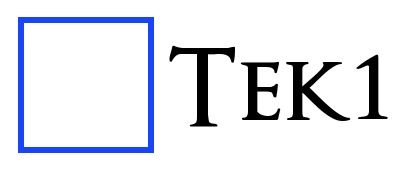Category: Tekla Modelling Tips
-
Selections: Pick and Drag Selections
Pick Selection and Drag Selection: Here is the video: Welcome to Tekla training. In this video we are going to learn how to make selections. Pick Selection: Single objects can be selected by holding down the mouse key. Multiple objects can be picked by holding down the Ctrl or Shift key. if one object has…
-
How to insert a reference model into Tekla
This post begins our inaugural series on Tekla detailing. We hope you enjoy it as much as we’ve had the joy in creating it. Here it is below.
-
A new blog series on how to use Tekla
We’ve got some of the best Tekla technicians in our house, and given we’ve been so busy it’s been very hard to get a moment to educate the general public on Tekla. This blog series attempts to remedy that: we start from the very beginning and will post all manner of educational information to allow…
-
How to open a Tekla Model
Open a Tekla model To open a tekla structure model multiple options are available as: 1. File> Open 2. Keyboard user input Ctrl+O. (Default tekla command) 3.Using the open icon shown as a folder image Either of the methods can be used to open a tekla structure model , but before moving to the…
-
Check for Loose Parts In Tekla
From the View properties, select “Loose parts” from the drop down. Loose parts will be shown in red.
-
Changing colors for model dimensions
Default colors for model view dimension check is not very good. You can set the model view dimension in advanced options Please go to advanced options->Model View -> XS_VIEW_DIMENSION_LINE_COLOR. Set value to 1.1.1.1.1.1 also value of XS_VIEW_DIMENSION_TEXT_COLOR to 1.1.1.1.1.1
-
Lock X, Y, Z co ordinates.
Do not put a custom short cut of x, y and z keys. Default behaviour of x, y and z keys in Tekla is to lock X Y and Z co ordinates. Try this keys. Once the default keys are set to override, then undoing that is not easily possible.
-
How to login to ftp with Windows explorer
This video shows how to use windows explorer to upload files to ftp. Please note the url, username and password use which applies to you.