If you are having trouble with the AWS VPN Client, you need to systematically work through the issue. Remember, we are authenticating with Azure Active Directory (using what’s called: “SAML 2.0”). If you don’t know how to do something, or if you don’t understand something: please go to Google and find out.
First start with the basic requirements:
- Check your internet speed. if your upload speed is less than: 5 mpbs then you need to upgrade your internet.
- Delete all your cookies in all your web browsers. (Please use Google if you don’t know).
- Check that you have the requirements: Windows, and .net etc. If you don’t have the requirements, then please upgrade your system to meet those requirements. Please use Google to find out how.
- Check Troublshooting Client VPN.
- Check Windows Troublshooting.
- Search Google and AWS forums for the error you are facing.
- Check the AWS Client Log files (search for them on Google). Read the log files and try to search for where the error is. Do further Google searches – continue until you find the problem.
If you don’t understand what the instructions are, then please undertake a further google search. For example we are required to have Windows 10 Pro. How do I verify this? Google. Next we need .net 4.7.2. How do I verify this? Google. We have a port conflict. What is a port? Google. How do I know I have a port conflict? What is TLS? What is UDP? etc. you get the picture.
Firewall
Ensure the AWS VPN client can operate through the firewall:
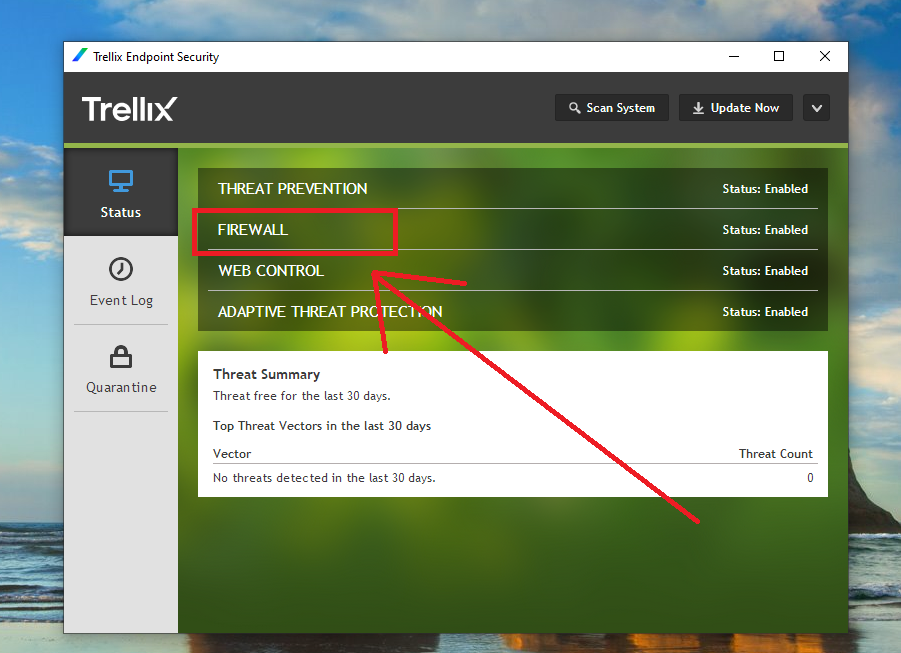
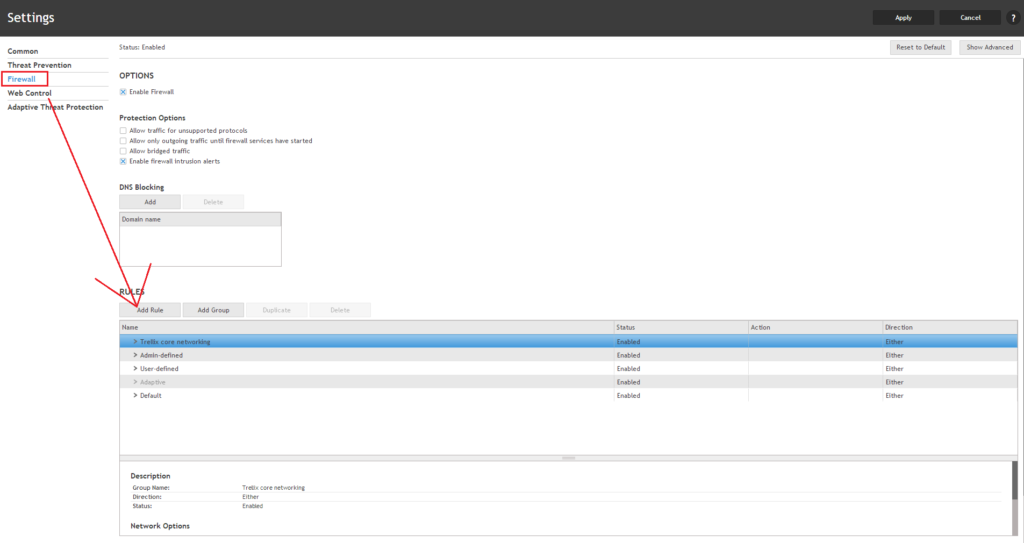
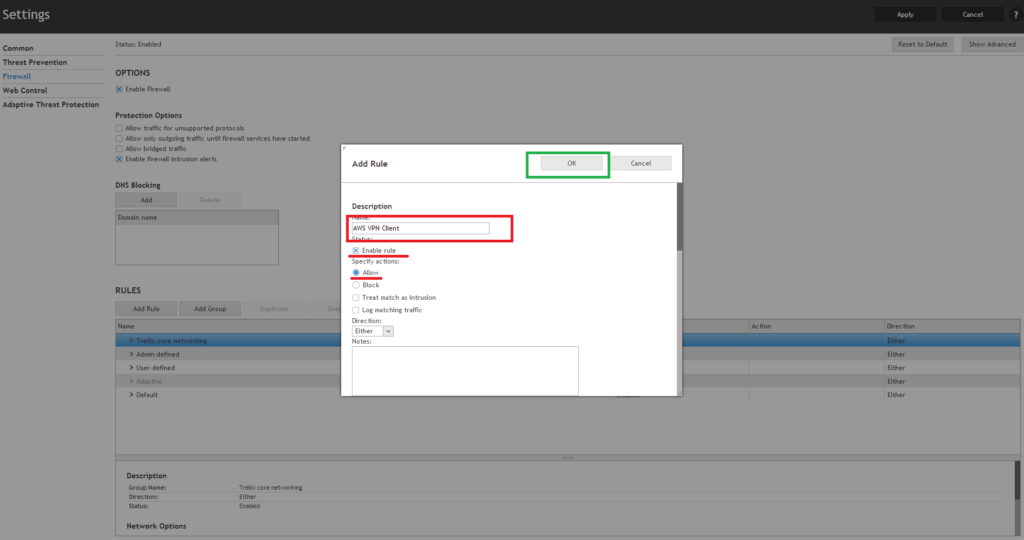
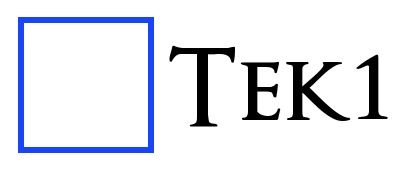
Leave a Reply