BIM review from Strumis
BIM review is a desktlop software application by Strumis. It is similar to to Trimble’s Tekla BIMsight, having features such as: (i) clash checking capabilities, (ii) camera path viewpoints, and multiple format are supported including ifc xml step etc.
However we have to work to our clients requirements and at many instances they may not have access to Tekla BIMsight which is our standard protocol for model review. That can directly affect us.
Thus an simple installation of the BIM review application and Tekla plugin for extraction of BIM review compatible files may be necessary.
The BIM review application is a free product and can be downloaded and installed directly with an active internet connection.
Installation Procedures:
- Install the application STRUMIS/BIMREVIEW to Tekla Structures Plugin from tekla warehouse. Download and install the version of tekla you are using.
- Once installation is completed you can open your tekla project and go to Component catalogue (ctrl+F).
- Search for BIMReview and the following items will be shown.
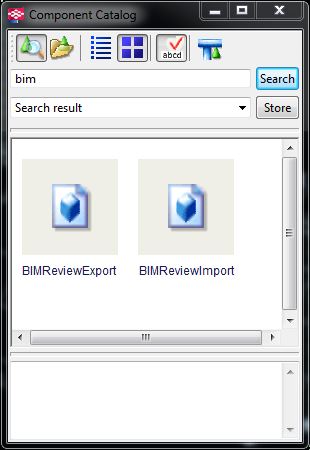
- Select BIMReview Export plugin and following window will be shown.
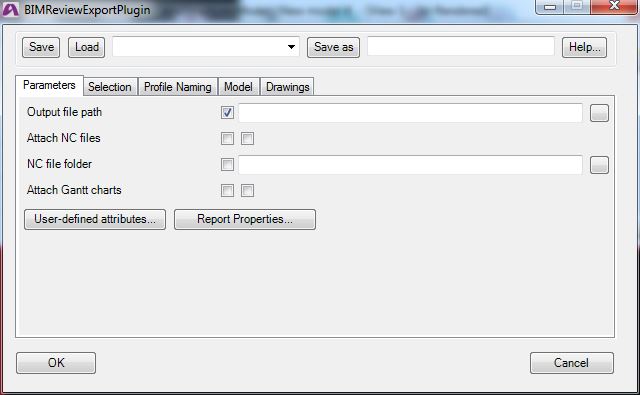
- Provide the output path and turn on/off the attach NC files and File location.
- Other tabs leave as it. I am still in progress of identifying each purpose.
- Select the objects you require to be added and click OK.
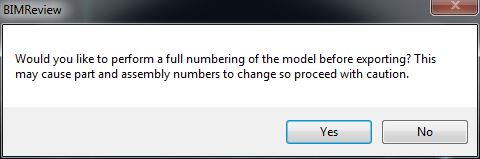
- Preferably you can do numbering as per your standard procedure, and provide No to any numbering changes.
- Your Export will start now.
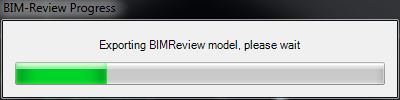
- Export completed notification with warning if any will be shown.
- Your .DSWX file will be created at your requested location.
- You can now view the exported file on BIM review application which can be downloaded at the following link.
http://www.bim-review.com/essentials.php
I hope this helps!
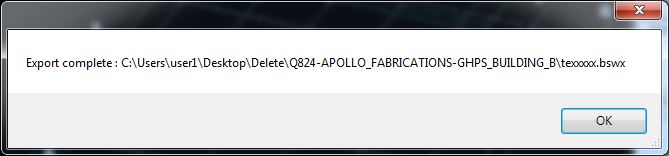
Leave a Reply