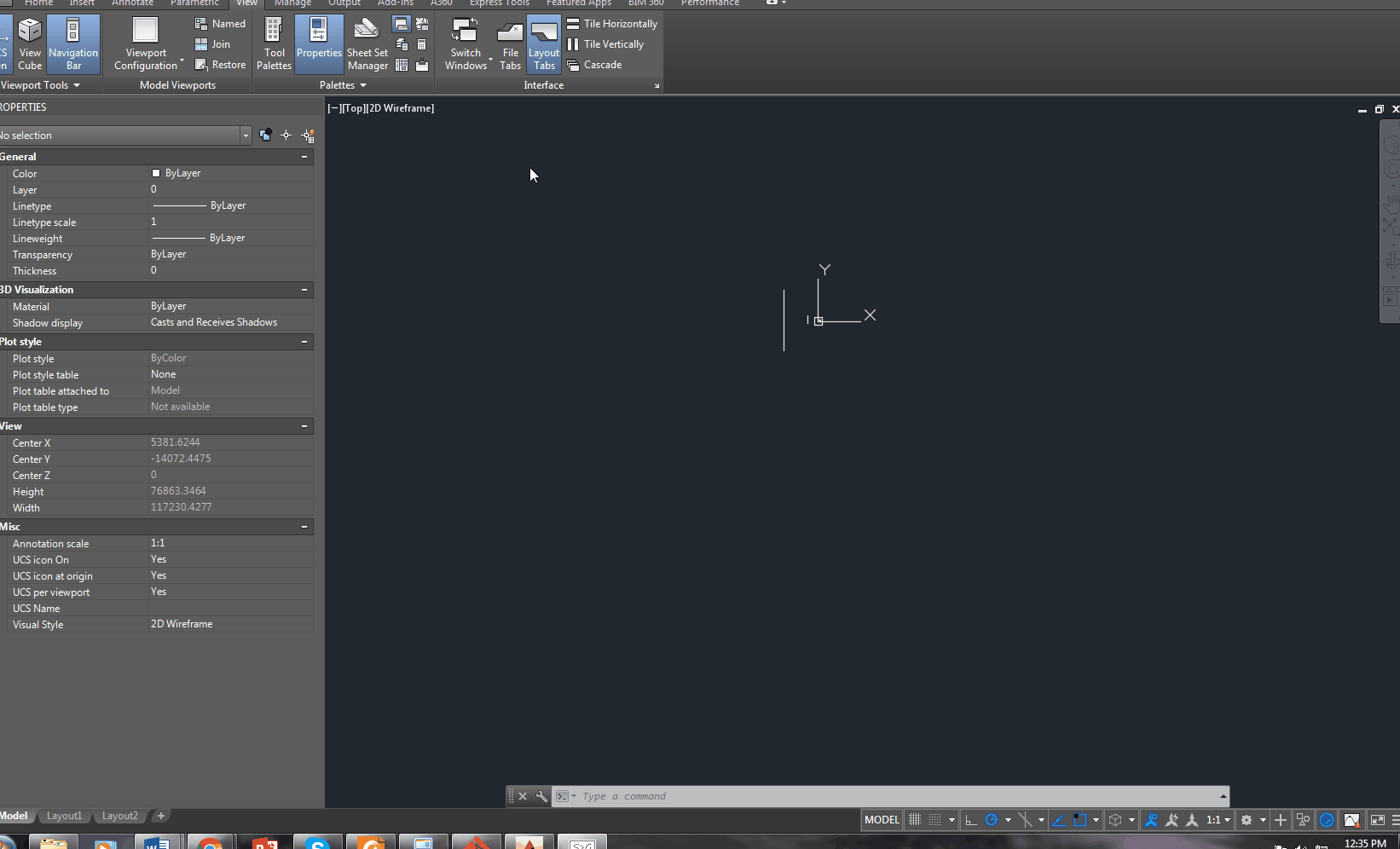
It can get pretty annoying zooming and moving back and forth between a panel and another panel. You can eliminate a lot of the panning involved by saving a “View”.
- Open the View Manager (e.g. type in “View” in the command line and press ENTER, or you can see another way of doing this in the gif image above.)
- Create a new View.
- Refer to it when required.
- AutoCAD will now automatically take you to what you want to se.
The gif above will show you all.
I hope you learned something!
Leave a Reply