Tekla Structures’ object lock is a crucial feature, particularly in multi-user environments like Tekla Model Sharing, designed to prevent accidental modification and control access to specific model objects and drawings. It acts as a protective measure to maintain model integrity and streamline collaborative workflows.
Here’s a breakdown of how it works and its key aspects:
Purpose of Object Locks:
- Prevent Accidental Modifications: The primary goal is to stop users from unintentionally changing or deleting parts, assemblies, cast units, or drawings that are considered complete or sensitive. This is especially important when multiple users or even different organizations are working on the same shared model.
- Control Access: It allows you to regulate who can modify specific elements. For example, an organization can lock objects they’ve created to prevent other organizations working on the same project from altering them.
- Maintain Numbering: Locking objects can prevent changes that would affect the numbering of parts, assemblies, or cast units, which is critical for fabrication and erection.
- Protect Drawing Integrity: Drawings are linked to the model. Locking drawings helps prevent unintended edits or deletion, especially when they are “issued” or nearing completion.
How Object Locks Work:
- User-Defined Attribute (UDA) “OBJECT_LOCKED”: At its core, Tekla Structures uses a user-defined attribute called “OBJECT_LOCKED.” This is a boolean value (Yes/No or 1/0) that can be applied to various model elements, including:
- Parts (beams, columns, plates, etc.)
- Assemblies
- Cast units
- Bolts
- Welds
- Specific drawing types
- Reference models (prevents movement and detail updates)
- Setting Locks:
- Manual Locking: You can manually select objects in the model and set their “Locked” UDA to “Yes” through the “Object locks” dialog (Manage > Locks) or the object’s properties.
- Organization Lock: In Tekla Model Sharing, new assemblies and cast units created by a specific organization can be automatically locked “For others” by default (controlled by the
XS_OBJECTLOCK_DEFAULTadvanced option). This means only users from that organization can modify them. - Drawing Locks: Drawings can also be locked independently through the Document manager.
- Effect of Locking:
- When an object is locked, any attempt to modify it (move, delete, change properties, etc.) will result in a “There are locked objects, see report. The operation could not be performed.” message.
- Tekla Structures will write the IDs of the locked objects to the session history log, helping you identify what is preventing the operation.
- Locked drawings can be opened but require manual unlocking to be edited.
- Unlocking Objects:
- Objects can be unlocked by changing their “Locked” UDA back to “No.”
- The “Object locks” dialog provides a central place to manage locks.
- There are also methods and even macros to unlock multiple objects or all locked objects in a model, which can be useful if an object becomes “stuck” due to an invisible locked sub-object (e.g., a locked point preventing a part from being unlocked).
Important Considerations:
- Hierarchy: If a sub-object within an assembly or cast unit is locked, it can prevent modifications to the entire assembly/cast unit.
- Tekla Model Sharing: Object locks are particularly vital in shared models to prevent conflicts and ensure smooth collaboration. When a lock is shared, other users will see the locked status.
- Drawing vs. Freeze: It’s important to distinguish between “locking” and “freezing” drawings. Locking indicates that a drawing should not be edited, while freezing prevents associative objects (like dimensions and marks) from updating automatically due to model changes.
- Visibility: You might encounter situations where an object seems locked, but you can’t find the lock. This could be due to small, invisible sub-objects being locked. Tekla’s log files provide valuable information in such cases.
In essence, Tekla Structures’ object lock is a powerful tool for managing and protecting your model data, especially in complex, collaborative projects. It provides a layer of security and control that is essential for efficient and error-free structural modeling.
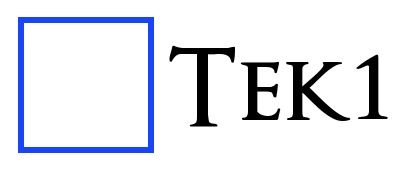
Leave a Reply